Many designers seem to see Adobe Illustrator as some great mystery. I’m always amused by how many people I know who are perfectly comfortable working in Photoshop, but will do everything in their power to avoid working in Illustrator.
The fact is: For most stationery design projects, the best tool for the job is Adobe Illustrator. (tweet this)
Illustrator is an incredibly versatile tool for text and illustration design. Its main benefit over Photoshop (or other common platforms) for stationery design is that handles letters and shapes as vectors instead of as raster images. In short, this means that, no matter the size or print method, the vector file (from Illustrator) will reproduce beautifully, without the jagged edges that rasterized images display when enlarged.
The Challenge
I really love to just open the computer and start working. The thing is, like a lot of other custom designers, I’m often called on to design stationery sizes that, while they’re officially a standard size, are of uncommon dimensions. This often involves the extra steps of looking up a stationery size that I’ve long forgotten in order to set up my artboards (the canvas on which you create in Illustrator).
The Solution
Fortunately, templates are an easy fix to this problem. Recently, I took the time to set up Adobe Illustrator Templates to get each stationery project moving more quickly. Now, I can download, double-click, and get designing. (tweet this)
This has been a real timesaver for me – allowing me to skip the step of looking up the dimensions of an A6 envelope and insert. Instead, I simply open New From Template… and get started.
In addition to the templates that ship with .Ai, I now have a folder of stationery templates I’ve created – there are more than 30 templates and well over 100 artboards in there.
Most of the templates are for a particular envelope and insert size. I also created a couple for standard projects, like an A7 invitation with a 4bar RSVP.
The awesome thing about .ait (Adobe Illustrator Template) files is that they also save swatches, brushes, and symbols. This means I can remove all of the useless stock bundles Adobe populates in these menus.
These provide a great start to any stationery design project and I’ve decided to make the bundle available at the A Fine Press Shop.
CLICK HERE to get over 100 artboards as a part of the Stationery Templates for Adobe Illustrator pack for $15.
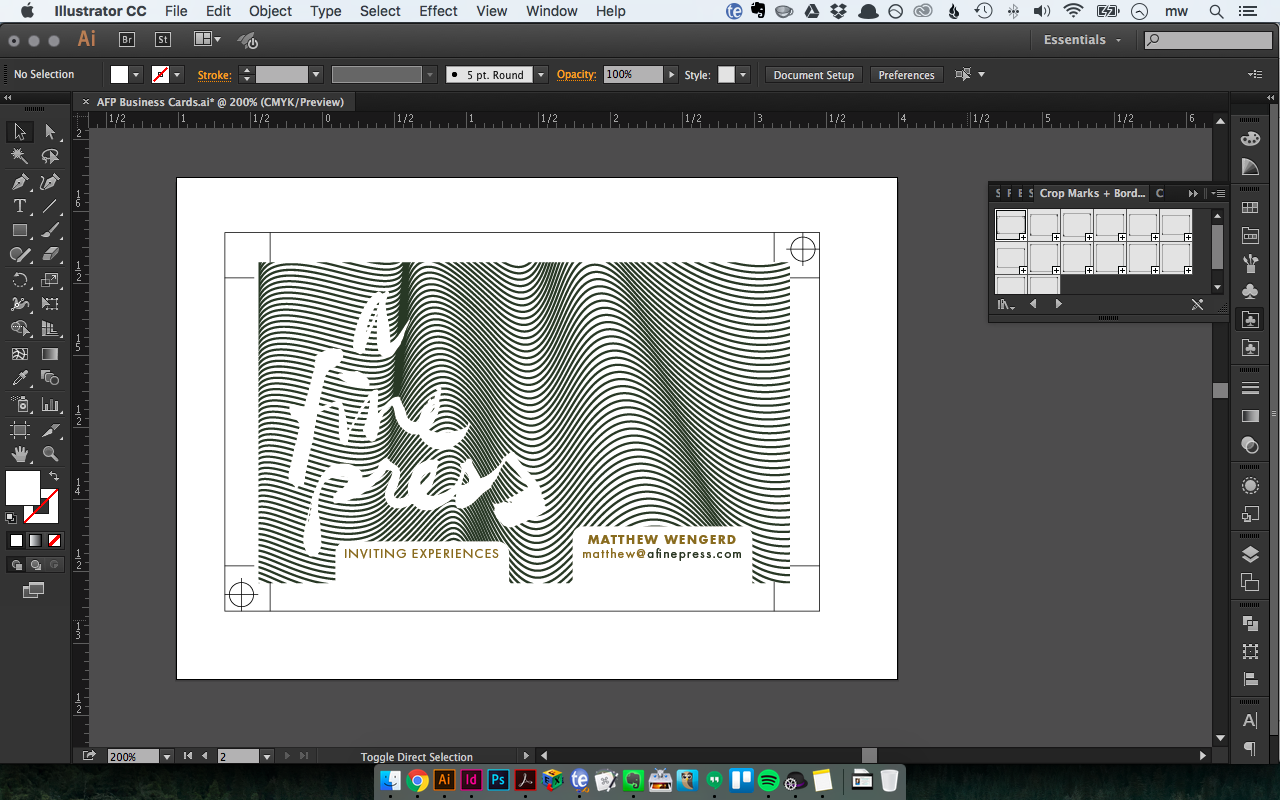
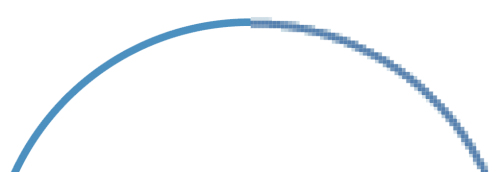
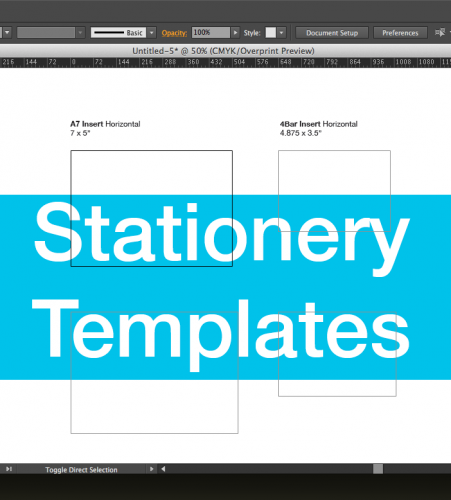
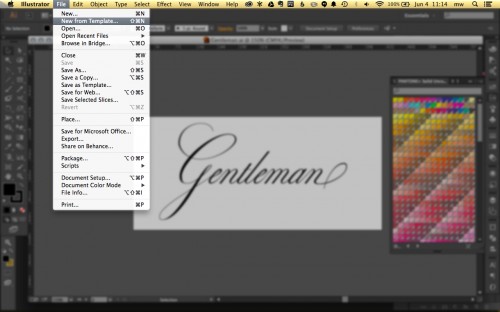
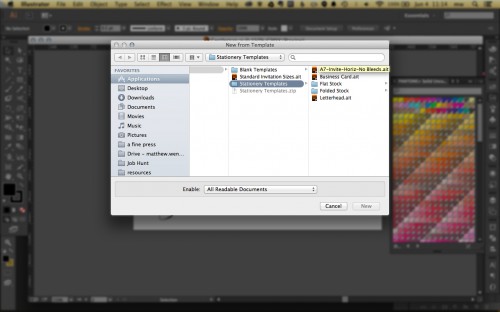
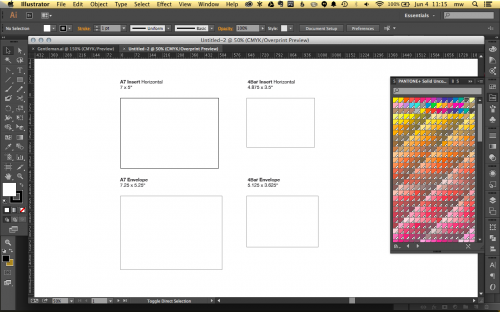
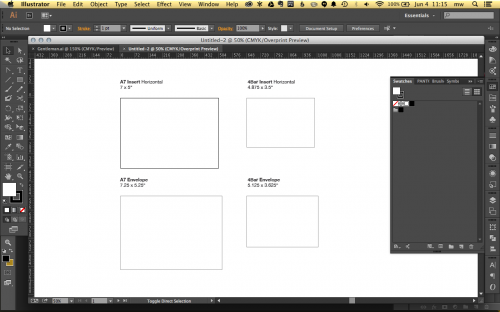
Trackbacks/Pingbacks